Teensy 2.0 and Teensy++ 2.0 (using mini-grabber cables)¶
This setup is deprecated, though still supported. New users should pick something from the recommended list.
The wired controller setup is the most difficult of the setups. Most of you who joined us prior to 2025 will be familiar with this setup.
The Teensy 2.0 or Teensy++ 2.0 have been discontinued by the manufacturer. So we do not recommend any new setups with these. Therefore, this guide is only if you already have a Teensy from our past era of microcontroller-only automation and wish to upgrade to full computer control.
This tutorial will use mini-grabber cables to connect the UART to the Teensy. While it is ugly and bulky, it is the easiest option for Teensy users who prefer not to do any soldering.


Hardware Setup:¶
Required Hardware (Full List):
- A regular Nintendo Switch and its accessories (dock, power cable, HDMI cable). (You cannot use a Switch Lite.)
- A computer running x64 Windows. (or another OS if you are able to set it up.)
- A video capture card.
- A Teensy 2.0 or Teensy++ 2.0.
- USB A to mini USB cable
- USB to Serial TTL (UART)
- Mini-Grabbers to Male Jumper Wires
Recommended Purchase Links:¶
Capture Card: See previous section.
Teensy 2.0 or Teensy++ 2.0:
Product has been discontinued.
USB A to mini USB cable:
You should already have this from prior Teensy automation.
USB to Serial TTL (UART):
There are many options here. The one we recommend (for ease of use) is the Adafruit model:
- https://www.adafruit.com/product/954
- https://www.digikey.com/en/products/detail/adafruit-industries-llc/954/7064488
- https://www.amazon.com/dp/B00DJUHGHI/

Or you can search for "CP2102" and you'll get tons of hits from various brands/sellers that look like these:


Mini-Grabbers to Male Jumper Wires
If you choose a different UART make sure that the wire-end of the mini-grabber can plug into the UART. So if you picked the red CP2102 UART, you will want the female mini-grabber.
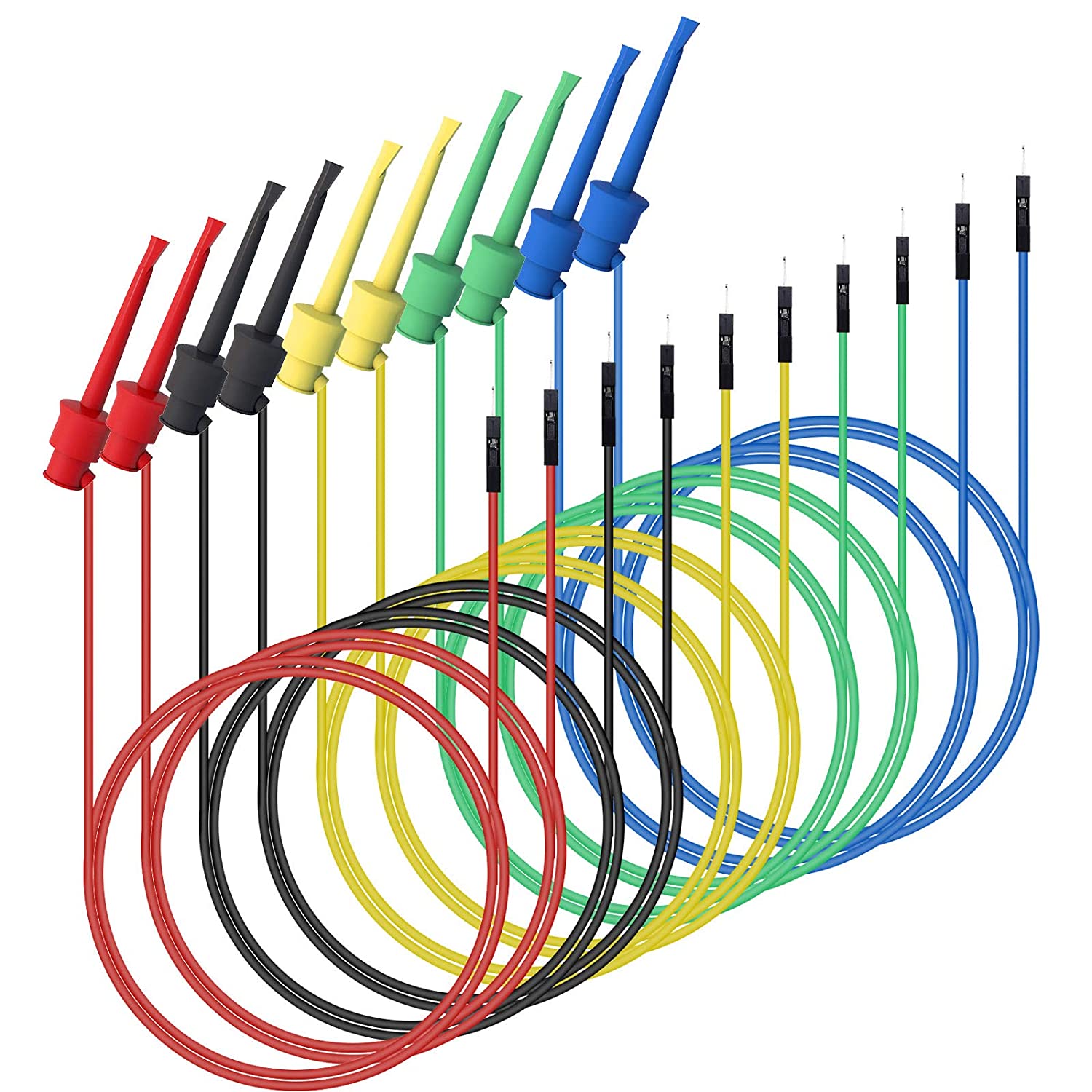
Hardware Assembly:¶
Step 1: Connect UART to the Teensy
Once you have your hardware, you need to make some connections between your UART cables and the Teensy. Use the mini-grabber cables to connect them.
Make the following connections:
| UART pin | Microcontroller pin |
|---|---|
| TX | D2 |
| RX | D3 |
| GND | GND (any one is fine) |
| VCC | Leave unconnected |
Note that the mini grabber clips may not fit through the holes on the Teensy 2.0/Teensy++2.0. This is fine.
Teensy 2.0: (click on images to enlarge)


Teensy++ 2.0: (click on images to enlarge)


Step 2: Download and install Teensy Loader
Download Teensy Loader.
Direct download link: https://www.pjrc.com/teensy/teensy.exe
Step 3: Flash PABotBase into your Teensy.
The root folder of the SerialPrograms package should have a set of .hex files for each of the different devices.
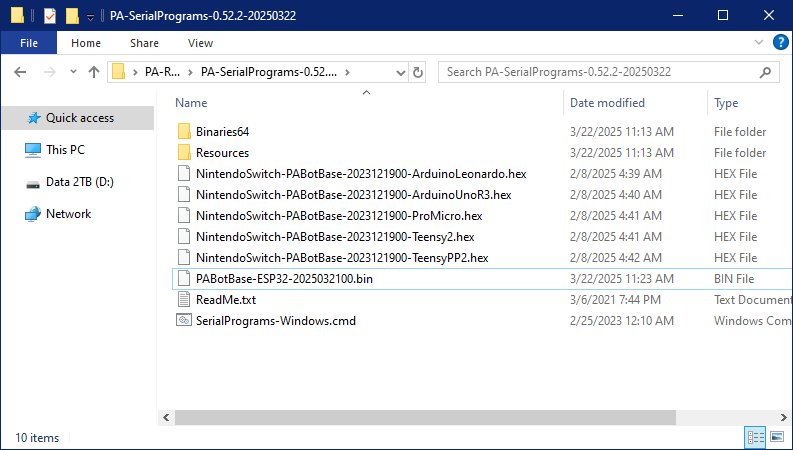
- Run the Teensy Loader program that you downloaded earlier.
-
Click the purple file icon and browse for
NintendoSwitch-PABotBase-xxxxxxxxx-Teensy2.hexorNintendoSwitch-PABotBase-xxxxxxxxx-TeensyPP2.hexdepending on which one you have.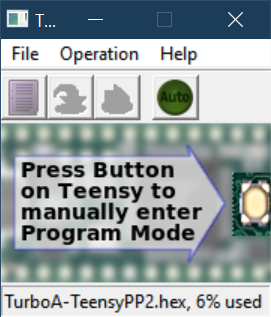
-
Plug the Teensy into your computer.
-
Press the white button on the Teensy. You may need to wait for Windows to install drivers.
At this point, two green arrows should show up in Teensy Loader.
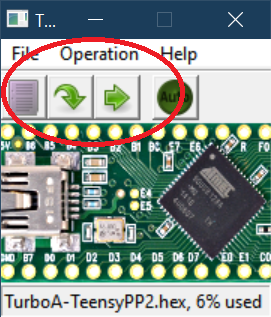
-
Click the left arrow. This flashes the program into the Teensy.
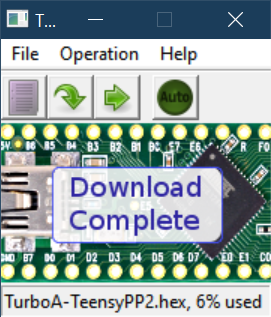
-
Unplug the Teensy from your computer.
Step 4:
- Turn on your Switch and dock it.
- Connect your Teensy to the Switch's dock.
- Connect the UART to your computer.
At this point, your final setup should look like this:

Software Setup:¶
Continue to: Wired Controller (AVR8) Software Setup.
Troubleshooting:¶
Docking and undocking the Switch resets or hangs the Teensy.¶
Main Article: Power Glitching
Credits:
- Kuroneko/Mysticial
- jw
Discord Server:
